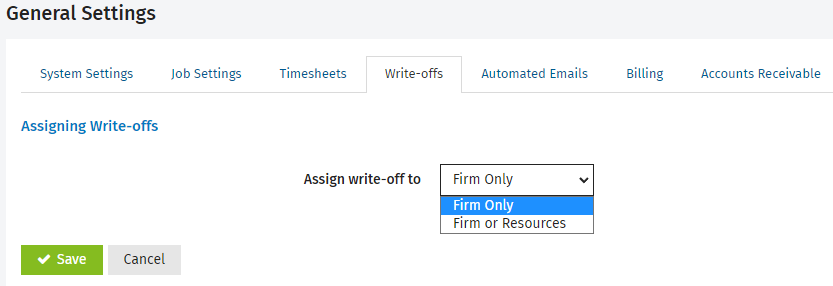Settings - Practice Management
You can add a write-off or write-on transaction to a job in a number places in CCH iFirm, from the job itself or from within the Work in Progress center. By default, the transactions are assigned to your firm but you can edit this setting to allow them to be assigned to your firm or your resources.
- Click Settings > Practice Management.
- Click General Settings.
- Click the Write-offs tab.
- Select where you want to assign the write-off to:
- Firm Only
- This is the default value, in which case the write-off and write-on transactions are only assigned to your firm.
- This setting may suit you, if you are a small firm and do not feel the need to record which staff member was specifically responsible for the write-off or write-on.
- Firm or Resources
- This is the default value.
- This allows the write-on or write-off transactions to be assigned to your firm or resources.
- It allows specific write-on or write-off amounts to be assigned to individual staff members.
- One write-off can be spread amongst any number of resources, which means that there can be multiple write-off or write-on transactions added to the WIP ledger for the job.
- Click Save.